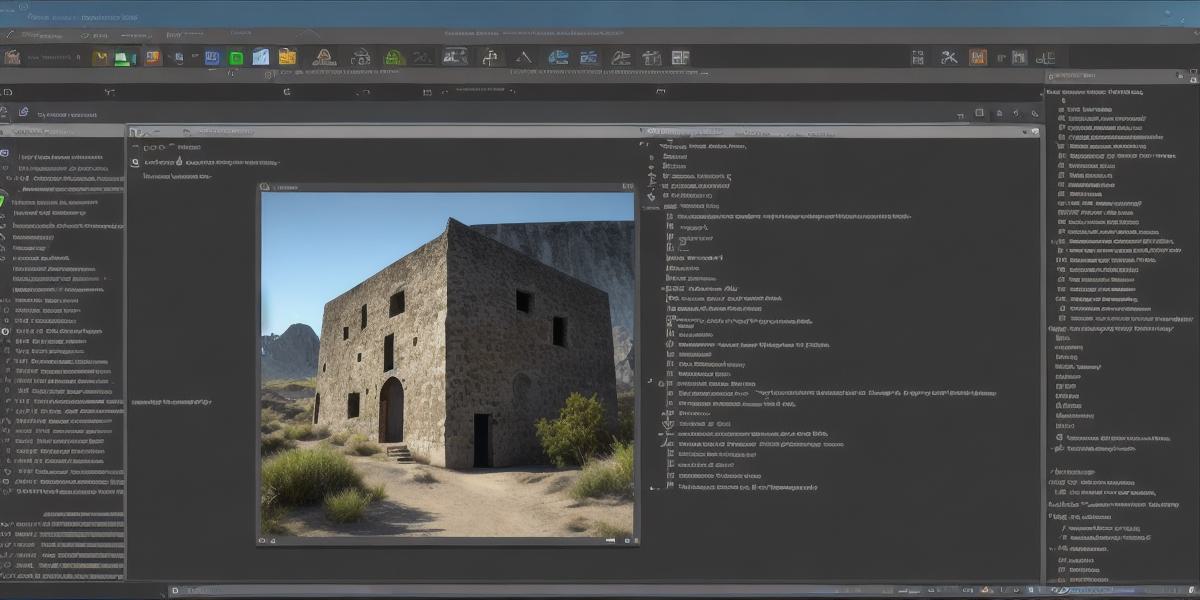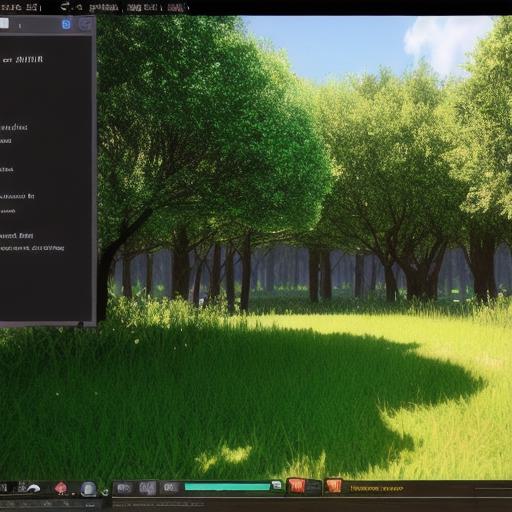Are you an aspiring game developer who’s looking to break into the world of video game creation? If so, you’re in luck! With the rise of gaming platforms like Xbox, there has never been a better time for developers to showcase their creativity and talent. However, getting started with Xbox game development can be overwhelming, especially if you don’t know where to begin.
In this comprehensive guide, we will walk you through the steps needed to get started with Xbox game development, covering everything from setting up your development environment to publishing your game on the Xbox store. We will also delve into best practices and tips for success in the world of Xbox game development.
Prerequisites
Before you begin your journey as an Xbox game developer, there are a few prerequisites that you need to meet:
Technical Requirements
To get started with Xbox game development, you will need a computer that meets the following technical requirements:
- Operating System: Windows 10 (64-bit) or later
- Graphics Card: DirectX 12 compatible graphics card (such as NVIDIA GeForce GTX 970 or AMD Radeon R9 290) or higher
- CPU: Intel Core i5-4460 or AMD FX-8350 or higher
- Memory: 8 GB RAM or higher
- Storage: At least 1TB of free hard drive space
- DirectX SDK: Download and install the latest version of DirectX SDK from Microsoft’s website.
Development Environment
To develop games for Xbox, you will need to set up a development environment that includes the following tools:
- Visual Studio: Visual Studio is a popular integrated development environment (IDE) used by developers worldwide. It provides a range of features and tools that make it easy to create and debug games for Xbox. You can download Visual Studio from Microsoft’s website.
- Unity: Unity is a widely used game engine that supports the creation of 2D, 3D, and AR/VR games for various platforms, including Xbox. Unity provides a range of features and tools that make it easy to create high-quality games with minimal coding. You can download Unity from the official website.
-
Xbox Game Development Kit (XGDK): XGDK is a set of tools that allow developers to create and debug games for Xbox using Unity. It includes a range of features and tools that make it easy to develop games for Xbox, including support for Xbox Live services and Xbox-specific features. You can download XGDK from the official Microsoft website.
Setting up Your
Development Environment
Once you have met the technical requirements and set up your development environment, you’re ready to start developing your game for Xbox. Here are the steps you need to follow:
Installing Visual Studio
To install Visual Studio, follow these steps:
- Go to Microsoft’s website and download the latest version of Visual Studio.
- Install the software on your computer by following the installation instructions provided.
- Once the installation is complete, open Visual Studio and create a new project.
- Select "Game Development" as the project template and choose the type of game you want to create (e.g., 2D, 3D, etc.).
- Follow the prompts to configure your project settings, including selecting the target platform (Xbox) and choosing any additional features or libraries you need.
Installing Unity
To install Unity, follow these steps:
- Go to the official Unity website and download the latest version of Unity.
- Install the software on your computer by following the installation instructions provided.
- Once the installation is complete, open Unity and create a new project.
- Select "Xbox" as the target platform and choose any additional features or settings you need.
- Import your game assets (such as models, textures, and animations) into Unity.
- Write the code for your game using Unity’s scripting language (C or JavaScript).
-
Build and test your game in Unity to ensure that it works as expected.
Installing XGDK
To install XGDK, follow these steps:
- Go to Microsoft’s website and download the latest version of XGDK.
- Install the software on your computer by following the installation instructions provided.
- Once the installation is complete, open Unity and create a new project.
- Import your game assets into Unity.
- In the Unity editor, go to "Window" > "XGDK" > "Game Services".
- Configure the Xbox Live services you want to use in your game (e.g., multiplayer, achievements, etc.).
-
Build and test your game in XGDK to ensure that it works as expected.
Creating Your Game for Xbox
Now that you have set up your development environment and imported your game assets, it’s time to start creating your game for Xbox. Here are some best practices and tips to keep in mind:
Designing for Xbox
When designing your game for Xbox, there are a few things you need to keep in mind:
- Controller Support: Xbox controllers have buttons and triggers that can be used to control your game. Make sure that your game supports controller input and that the controls are intuitive and easy to use.
- Resolution and Frame Rate: Xbox has a higher resolution than some other platforms, so it’s important to design your game with high-resolution graphics in mind. Additionally, make sure that your game runs at a smooth frame rate (at least 30 fps) to avoid motion sickness and ensure a seamless gaming experience.

- Loading Times: Loading times are critical on Xbox, as players have a low tolerance for long wait times. Make sure that your game loads quickly and efficiently, especially when transitioning between levels or loading new assets.
-
Social Features: Xbox is a social platform, so consider incorporating social features into your game, such as achievements, leaderboards, and multiplayer modes. This will encourage players to share their progress on social media and invite friends to play with them.
Writing Code for Xbox
When writing code for Xbox, there are a few things you need to keep in mind:
- DirectX 12: DirectX 12 is the latest version of Microsoft’s graphics API and is designed specifically for Xbox. Make sure that your game uses DirectX 12 to take advantage of the platform’s advanced graphics features.
- Xbox-Specific Features: Xbox has a range of features that are specific to the platform, such as voice commands, text messaging, and social media integration. Consider incorporating these features into your game to enhance the user experience.
- Performance Optimization: Xbox is a powerful platform, but it’s still important to optimize your code for performance. This includes minimizing draw calls, reducing the number of texture changes, and using efficient data structures.
-
Debugging and Testing: Debugging and testing are critical when developing games for Xbox. Make sure that you have a robust testing process in place to catch bugs and ensure that your game works as expected on all devices.
Publishing Your Game on the Xbox Store

Once you have finished developing your game, it’s time to publish it on the Xbox store. Here are the steps you need to follow:
Creating an Account on the Xbox Developer Portal
To create an account on the Xbox developer portal, follow these steps:
- Go to the Xbox developer portal and click "Sign in".
- Click "Create an account" and follow the prompts to create a new account.
-
Once you have created an account, log in using your credentials.
Uploading Your Game to the Xbox Store
To upload your game to the Xbox store, follow these steps:
- Go to the Xbox developer portal and click "Publish".
- Select the project you want to publish (i.e., the game you have created).
- Follow the prompts to configure your publish settings, including selecting the target audience and choosing any additional features or settings you need.
- Upload your game files to the Xbox store.
- Submit your game for review by Microsoft.
- Wait for Microsoft to approve your game before it is available for sale on the Xbox store.
Conclusion
Developing games for Xbox can be a rewarding experience, but it requires careful planning and attention to detail. By following these best practices and tips, you can create a high-quality game that is optimized for the platform and will provide an enjoyable gaming experience for players.